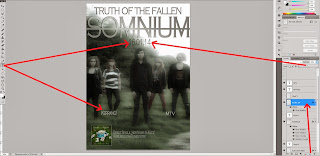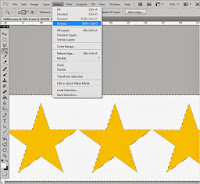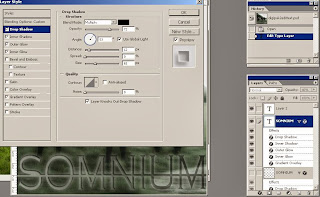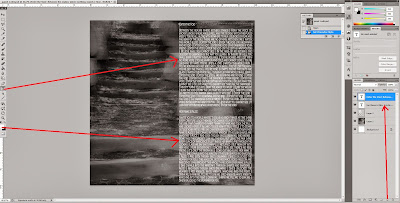Firstly I opened up a new Photoshop file and changed the canvas size so that it was A4 size - a typical magaine advert size, by going to the 'Image' option on the top bar and clicking 'Canvas Size'.
Next I opened up the edited photo of my front cover of the digipak and dragged it onto my new file, stretching it outwards so that it filled the frame. This is a good technique to promote the digipak because the audience can associate the two things together and recognise the band image easily.
Next I added a new layer and opened up the single cover of 'Her Name Is Alice' and dragged it onto the layer. I re-sized the image to make it smaller and in the corner of the advert. This is to promote the debut single which is available to buy on iTunes. I then changed the opacity slightly so it didn't stand out too much against the main image.
In addition to this I then added a white outline to make it more noticeable, by adding a new layer, and with the colour white, I drew around the single logo with the line tool, and then changed the opacity slightly.
 Using the 'Copperplate Gothic' font, in white, I then added a textbox explaining the availability of the song on iTunes, and then changed the opacity to the same as the logo. I then added the band name and album name in the same font, to look professional by co-ordination and also to match the digipak. I changed the colour of the band name to grey, and on the album name, to match the same style as the digipak, I added a drop shadow, inner glow and a gradient. I did this by double clicking on the layer and clicking through the options on the left-hand side of the box that appeared. On the actual text I also added a strike-through to also match the digipak.
Using the 'Copperplate Gothic' font, in white, I then added a textbox explaining the availability of the song on iTunes, and then changed the opacity to the same as the logo. I then added the band name and album name in the same font, to look professional by co-ordination and also to match the digipak. I changed the colour of the band name to grey, and on the album name, to match the same style as the digipak, I added a drop shadow, inner glow and a gradient. I did this by double clicking on the layer and clicking through the options on the left-hand side of the box that appeared. On the actual text I also added a strike-through to also match the digipak.
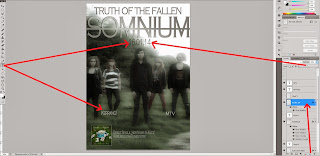
After that I added more text-boxes on new layers, and typed the date of the album release and also names of music companies which would have reviews of the album. I made the date grey, and the company names white, and changed the opacity of each to further fit with the theme. These were also in 'Copperplate Gothic' to fit the theme, and I then adjusted the size to fit the advert appropriately.
The next thing I did was import a picture of a QR code from the internet, adding it onto a new layer. This would allow an audience to scan the code to receive more information about the album on their mobile. I added it into the bottom right-hand corner of the advert, which is where this would typically be on other music adverts.
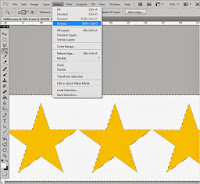
Then, I decided to add some stars as a rating system for the reviews on the magazine advert. I found a suitable image from the internet and opened it up in a new Photoshop file and then with the magic wand tool selected the white area. I then clicked 'select' and 'inverse', and copied and pasted the stars into a new layer. I then deleted the background and used the paint-bucket tool to change the stars to white. Using the select tool, next I dragged the white stars onto my magazine advert under the company headings. I decided to change one of them to 4 stars as opposed to 5 stars to be more realistic so I cropped one star off of the end using the rectangular tool.